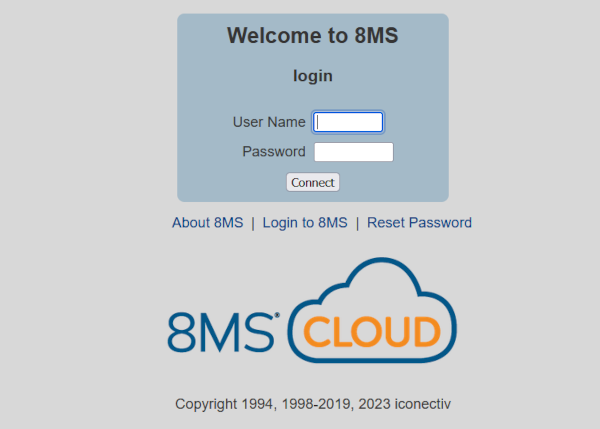
| 8MS User Guide |
Login |
Main Help Page |
When first accessing the 8MS web interface, you are greeted with the Login screen, as shown below.
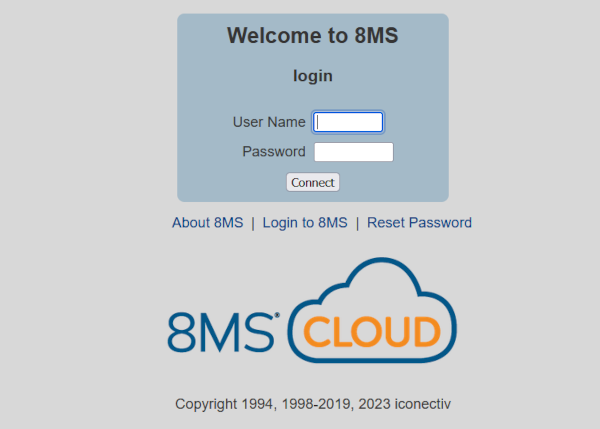
The main area of the screen contains the actual login portion. Enter your User Name and Password and select the Connect button to log in.
Below the login portion are 3 links, each of which is discussed below.
Below the liks is an optional pre-login message area. This area is generally intended for alerting users of out-of-the-ordinary conditions and will not always show a message.
Clicking on the Reset Password link brings you to a screen that allows the your password to be reset.
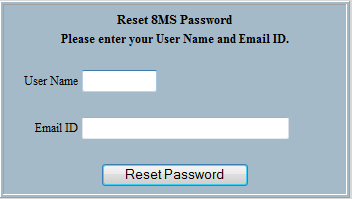
Enter your User Name and Email ID and select the Reset Password button. If the User Name exists in the system and the Email ID entered is associated with this User Name within 8MS then the password will be reset and an email will be sent to the specified email id. On a successful rest, the following message will be displayed.

For security purposes, in order to have permission to use the Reset Password screen, you must have permission to access the Change Password screen and you must have a valid email id associated with your User Name within the 8MS system.
If you do not have access to the Change Password screen or the entered Email ID does not match the one associated with your User Name within 8MS, your reset request will fail and the following message will be shown.
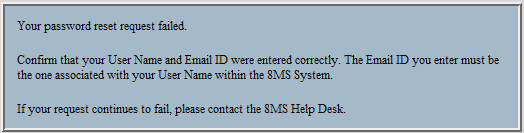
After your password has been received, select the Login to 8MS link to return to the Login screen and enter your User Name and new Password.
Clicking on the About 8MS link shows what version of 8MS is currently running.
Clicking on the Login to 8MS link brings you back to the Login screen, allowing you to log into the system. This is used when viewing the About 8MS or Reset Password screens.