
| 8MS User Guide |
Event Log |
Main Help Page |
This function allows you to view system events based on various criteria. It also allows creation of some event types such as bulletins. To access this screen, select the Event Log link located in the Notification Mgmt section of the menu. The screen is divided into three main areas. The top portion allows you to specify criteria on which to search as depicted in the following:

The following is a description of the search criteria:
| Field | Description |
|---|---|
| Event Type | search for events of a particular type. Select the desired event type from the drop-down list. If you do NOT want to filter according to type of event, then select All from the list. |
| Start Date - End Date | Search for events whose date falls within the given range. Either value may be omitted to select events with dates after or before a given value. If only Start Date is specified, all events on or after the given date will be included. If only End Date is specified, all events on or before the given date will be included. |
| Start Time - End Time | Search for events by date AND time. The Start Time field can be used only if a Start Date has been specified. The End Time field can be used only if an End Date has been specified. When a start/end date has been specified, but no start/end time has been specified, the time is defaulted to midnight of the specified date. |
Once you are satisfied with your selection criteria, begin your search by clicking on one of the following buttons:
 retrieves all records matching the search criteria.
The results are displayed in groups, one page at a time.
If multiple pages result, hyperlinks are displayed for navigating between pages.
retrieves all records matching the search criteria.
The results are displayed in groups, one page at a time.
If multiple pages result, hyperlinks are displayed for navigating between pages.
 retrieves all records matching the search criteria.
The results are not grouped into pages.
If many records are selected by the given criteria, this may take some time.
retrieves all records matching the search criteria.
The results are not grouped into pages.
If many records are selected by the given criteria, this may take some time.
The Retrieve and the Retrieve All results will be displayed in the middle frame as shown in the following:
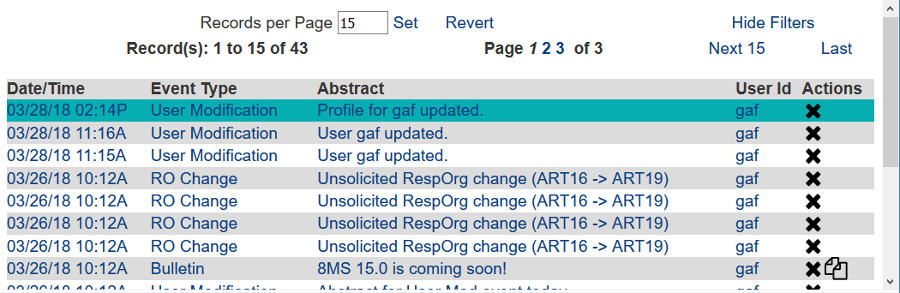
The links and text field shown at the top of this result list are common features of all Search screens. Details on these links is discussed in the Data Lists section of the user guide.
You can click on any column of an activity listed to obtain detail about that activity. The detail is displayed in the lower frame as shown in the following:
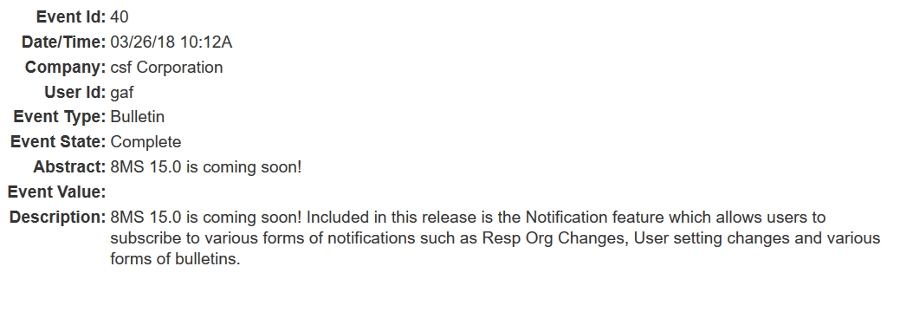
It is possible to manually create some events. This is primarily
intended to allow users to create the various types of bulletins. To create
a new event, click on the
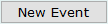 button. The following will appear in the bottom frame.
button. The following will appear in the bottom frame.
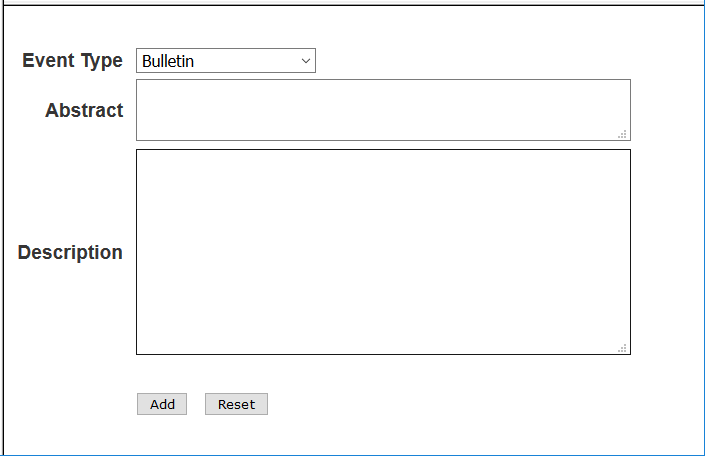
Select the appropriate Event Type, then type in an Abstract and
Description for the bulletin. When done, click on the
 button. A new bulletin will be created and then delivered to all users
requesting notifications of the specified type.
button. A new bulletin will be created and then delivered to all users
requesting notifications of the specified type.
If you want to create a new bulletin event based on an existing one, select
the
![]() button to the right of the source event shown in the middle frame. The
same creation screen will appear in the bottom frame, but it will be
populated with the values of the source event. Modify the fields of
this event as you see appropriate and then click on the
button to the right of the source event shown in the middle frame. The
same creation screen will appear in the bottom frame, but it will be
populated with the values of the source event. Modify the fields of
this event as you see appropriate and then click on the
 button. A new bulletin will be created and then delivered to all users
requesting notifications of the specified type.
button. A new bulletin will be created and then delivered to all users
requesting notifications of the specified type.
It is possible to delete existing events. In the middle frame, click on the
![]() button to the right of the event you wish to delete. After clicking on the
confirmation box, the event and all associated notifications will be deleted.
button to the right of the event you wish to delete. After clicking on the
confirmation box, the event and all associated notifications will be deleted.