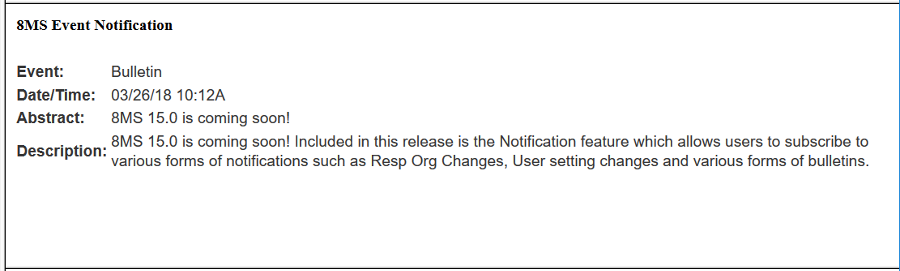| 8MS User Guide |
Notification Alerts |
Main Help Page |
This function allows you to view notifications. The primary function of this screen is to view unread Login notifications however you are also able to view Text and Email notifications that have been delivered to your mobile device and email account. To access this screen, select the Notification Alerts link located in the Notification Mgmt section of the menu. The screen is divided into three main areas. The top portion allows you to specify criteria on which to search as depicted in the following:

The following is a description of the search criteria:
| Field | Description |
|---|---|
| Event Type | Search for notifications of a particular event type. Select the desired event type from the drop-down list. If you do NOT want to filter according to type of event, then select All from the list. |
| Start Date - End Date | Search for notifications whose date falls within the given range. Either value may be omitted to select notifications with dates after or before a given value. If only Start Date is specified, all notifications on or after the given date will be included. If only End Date is specified, all notifications on or before the given date will be included. |
| Start Time - End Time | Search for notifications by date AND time. The Start Time field can be used only if a Start Date has been specified. The End Time field can be used only if an End Date has been specified. When a start/end date has been specified, but no start/end time has been specified, the time is defaulted to midnight of the specified date. |
| Notify Type | Search for notifications of a particular notify type: Login, Text or Email. Select the desired notify type from the drop-down list. If you do NOT want to filter according to type of notification, then select All from the list. |
| Bundle | Search for notifications of a particular bundle type: Single, Daily or Weekly. Select the desired bundle type from the drop-down list. If you do NOT want to filter according to a particular bundle type, then select All from the list. |
| Unread | Checking this checkbox shows only unread notifications. A Login notification is considered read when the list item is selected and the detail has been viewed. All Text and Email notifications are considered to have been read immediately since they were sent to the user outside of 8MS. |
Once you are satisfied with your selection criteria, begin your search by clicking on one of the following buttons:
 retrieves all records matching the search criteria.
The results are displayed in groups, one page at a time.
If multiple pages result, hyperlinks are displayed for navigating between pages.
retrieves all records matching the search criteria.
The results are displayed in groups, one page at a time.
If multiple pages result, hyperlinks are displayed for navigating between pages.
 retrieves all records matching the search criteria.
The results are not grouped into pages.
If many records are selected by the given criteria, this may take some time.
retrieves all records matching the search criteria.
The results are not grouped into pages.
If many records are selected by the given criteria, this may take some time.
The Retrieve and the Retrieve All results will be displayed in the middle frame as shown in the following:
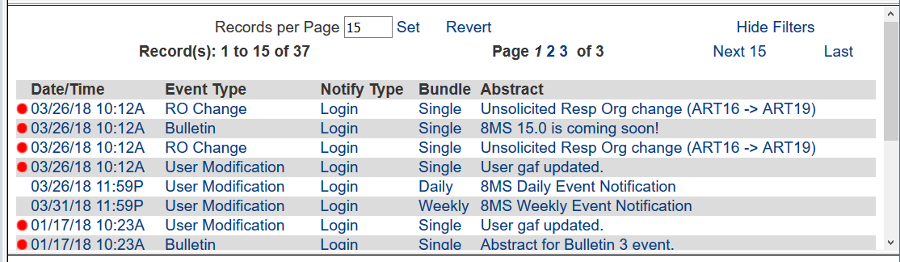
The links and text field shown at the top of this result list are common features of all Search screens. Details on these links is discussed in the Data Lists section of the user guide.
You can click on any column of an activity listed to obtain detail about that activity. The detail is displayed in the lower frame as shown in the following: