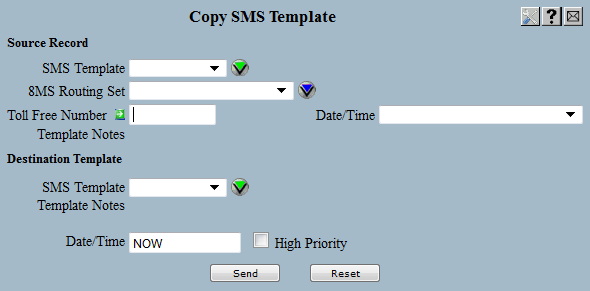
| 8MS User Guide |
Copy SMS Template |
Main Help Page |
This function allows you create SMS Template records by copying the data from another SMS Template, an 8MS Routing Set or a toll-free number customer record. All information will be copied unchanged, with the exception of the SMS Template name. The destination SMS Template name will be substituted as appropriate. (To create new (or custom) routing, use the SMS Template Management screen.)
In the menu frame, select the Copy Template link located in the SMS Templates section of the menu. The following will appear in the workspace frame:
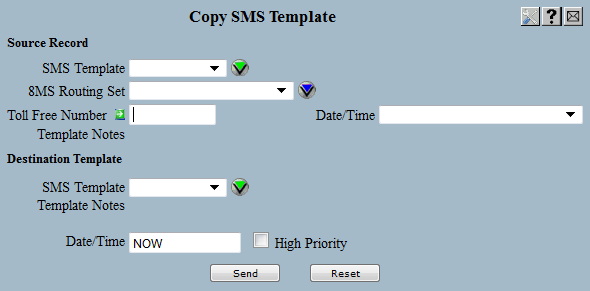
To copy an SMS Template record you must specify a Source Record (to copy from) and the Destination SMS Template (to copy to).
If the source record is an SMS Template or a toll-free number PAD record then the notes of the associated SMS Template will appear in the Template Notes field below the Source Record SMS Template drop-down list.
For more information on 8MS Routing Set lists and the Show All button, see the 8MS Routing Set overview.
The information to be sent will come from the selected 8MS Routing Set, SMS Template, or customer record of the specified toll free number.
To specify the Destination Template select an SMS Template from the SMS Template drop-down list. When the SMS Template is selected the SMS Template notes will appear in the Template Notes field below the Destination Template SMS Template drop-down list.
In the Date/Time field, enter the effective date and time at which the SMS Template record will become active. The format of this field is MM/DD/YY HH:MMA/Z (or P/Z) or the keyword NOW (which is pre-filled as the default).
Next to the Date/Time field is the High Priority checkbox. This checkbox provides access to the SMS/800 High Priority Update feature. Selecting this option will tell SMS to place this SMS Template record at the front of the SCP queue. Only a small number of these updates can be done each day. After a high priority change is sent, check the Activity Log to see how many such updates remain for the current day.
Select the  button.
A message is immediately sent to SMS/800; when the response comes back it
will show the request status in the response frame.
button.
A message is immediately sent to SMS/800; when the response comes back it
will show the request status in the response frame.