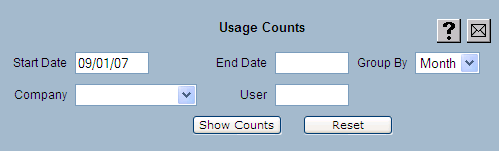
| 8MS User Guide |
Usage Counts |
Main Help Page |
The Usage Counts screen displays the number of transactions a company has performed and the current and maximum number count for that company. 8MS can also be customized, per user, to alert you at login if you are approaching or have exceeded your transaction and number limits. See Limits Alert, below, for details on customizing your alert notification.
To access this screen, select the Usage Counts link located in the System Activity section of the menu. The following will appear in the top frame of the screen:
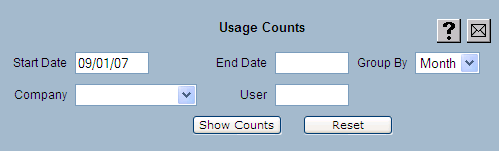
A usage count report may be grouped by Day, Month or Year. Enter a Start Date and, optionally, an End Date. If no End Date is provided then today's date is used.
A usage count report may also be restricted to a single user of your company. This is done by entering an 8MS login in the User field.
Note that if you are a privileged company the Usage Counts screen will also show a Company drop-down list; selecting a company on that drop-down will restrict the report to that single company. Non-privileged companies will not see the drop-down list on the screen; all reports will be restricted to your company.
Select the  button to generate
the report. The middle frame will be populated with a report that shows
the maximum amount of toll free numbers on 8MS, a summary of local deletes,
API calls, GUI transactions and the number of test calls run.
Below is a sample of a monthly report.
button to generate
the report. The middle frame will be populated with a report that shows
the maximum amount of toll free numbers on 8MS, a summary of local deletes,
API calls, GUI transactions and the number of test calls run.
Below is a sample of a monthly report.
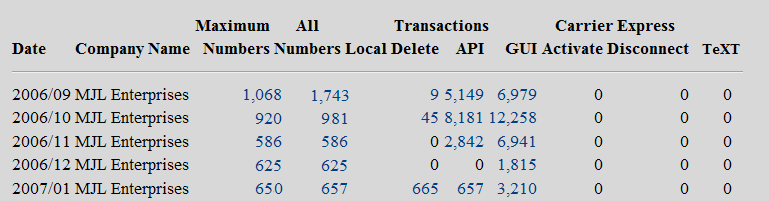
The Maximum Numbers field is the maximum amount of numbers that has been on the 8MS platform for the day/month/year (i.e. the Group By value). The All Numbers field shows the total count of unique numbers that have ever been on the platform during the day/month/year. This takes into account Delete Local and Change Resporg actions that have occurred. Thus, the All Numbers value may exceed the Maximum Numbers value without exceeding the company's Service Level.
Any counts that exceed company limits are shown in red as shown in the example below.

Selecting one of the hyperlinks in any of the columns of a summary report will show more detail on the selected count. Below is a sample of a detail report.
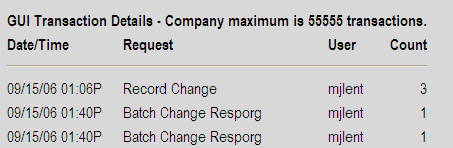
While being able to view the detail of your usage is useful, it does require you to explicitly go to the Usage Counts screen to check your counts. To keep you aware of current transaction and number counts, 8MS can be configured to alert you if your counts have exceeded a tunable value. The alert will appear at login or when a menu item is selected from the menu frame. If your allocation limits have been exceeded, the following popup will appear.
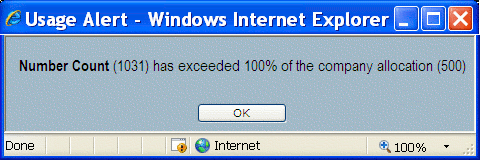
If your UsageAlertPercent is set to 70:10 then you will be alerted when any of your current counts hit 70% or greater. The alert will not be shown again until it has exceeded 10% more, or 80%. Thus, the 70:10 value will cause an alert to appear when your current counts hit or exceed 70%, 80%, 90% and 100%. Setting your preference to 60:5 will cause an alert to appear when your current counts hit or exceed 60%, 65%, 70%, 75%, 80%, 85%, 90%, 95%, and 100%.
Setting your increment value to 0 will cause an alert to be shown when your current counts first hit or exceed your minimum alert value and when your current counts exceed your allocation limit. By default, the UsageAlertPercent preference is not set, so no alerts will be shown until you set this preference. Refer to Customizing 8MS for how to set User Preferences and see UsageAlertPercent under User Interface Preferences for details on customizing this value.