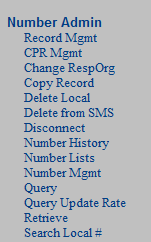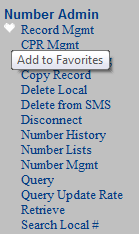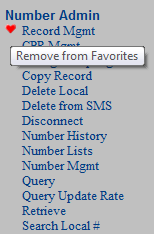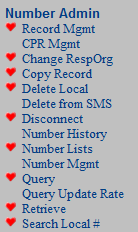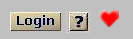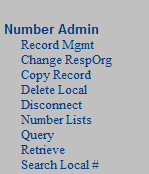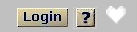This section of the document describes all Company and User Preferences.
These preferences are values that affect the appearance and behavior of the
8MS User Interface.
Preferences cover three general areas: look and behavior of individual screens,
common features across all screens, and system performance.
Preferences may be one of three types:
-
Company Preferences are those preferences that affect all users
within a company. These preferences are set via the
Company Prefs
screen.
-
User Preferences are those preferences that affect a single
user within a company. These preferences are set via the
User Prefs
screen.
-
User/Company Preferences are those preferences that can be
set for all users within a company but may then be overridden
by each individual user. The company preference is set via the
Company Prefs
screen while the user preference us set via the
User Prefs
screen.
Note that most User and Company preferences have a system-wide default
value. If you have not specified a value for any of these preferences,
they will contain the system-wide default value.
Also note that in the descriptions below, the preferences do not list
their type (i.e., User, Company, or User/Company).
This is because each 8MS platform may define each
preference as a different type. The User Prefs and Company Prefs
screens provide a drop-down list of available preferences. This will
determine the type of each preference. If you are unsure about a particular
preference, please contact the 8MS Support Team.
Finally, it should be noted that the Company Preference screen
is not available for companies on a Service Bureau platform since it is
possible for one company to negatively impact system performance
for other companies. If you are on a Service Bureau platform, contact
the 8MS Support Team and they will make any desired configuration changes.
The following individual screens may be customized:
EditPlan,
the Complex Routing Editor, has it's own preferences screen. Refer to
EditPlan Preferences
for the details on this screen.
Some preferences affect behavior across all screens.
Additionally, the 8MS menu has a Favorites feature that allows you to
toggle your menu view between all available menu items and
your favorite items.
The following common features may be customized.
The following system processes are customizable via company preferences.
Customizing these processes may affect system performance.
The following set of preferences affect individual screens in
the user interface.
These preferences influence the behavior of the
Activity Log screen.
-
ActivityRetention
-
is the number of days to save Activity Log entries.
-
ActLogMaxRetrieve
-
is the maximum number of records the Activity Log will retrieve
before suggesting a more restrictive filter.
-
ActlogDelimiter
-
is the delimiter for the "spreadsheet-friendly" Activity Log detail.
-
ActLogDisplaySize
-
is the number of records to display in one load to the screen.
-
ApiMsgLimit
-
is the default message limit for API Msg Status.
These preferences influence the behavior of the
Batch Log screen.
-
BatchLogDisplaySize
-
is the maximum number of Batch entries to display on the batch log screen.
-
BatchLogMaxRetrieve
-
is the maximum amount of numbers to display in the bottom portion of
the batch log screen.
-
RequeueBatch
-
indicates whether or not to show the Requeue button on the Batch Log screen. If set to '1', the button will appear.
These preferences influence the behavior of the
Record Management screen.
Note that
ContactName and
ContactPhone
also affect the
Search/Reserve screen.
BillToNumber,
ListName1,
RAO and
SFNumber also affect the
CPRGen Management.
Finally, the
SMS Template Management screen is affected by the
following fields:
BillToNumber,
ContactName,
ContactPhone,
DefaultTerminationsTF,
InterLATACarrier,
IntraLATACarrier,
RAO,
SFNumber,
and
SmsTemplatesCprColors.
-
BillToNumber
-
is the default value for the BillToNumber field in the Number Information
section of Record Administration. This is also the default value used
for Cprgen batch activations of Reserved or Transitional numbers.
-
CadDefaultTab
-
is the default tab that is selected when accessing the Record Management
screen. See Tab Management
for the list of valid values.
-
CadTabs
-
is a comma separated list of tabs to show on the Record Management screen.
The order the values are entered here indicates the order the tabs
will appear on the screen.
See Tab Management
for the list of valid values.
-
ContactName
-
is the default value for the Contact Name field in the Number Information section of Record Administration.
-
ContactPhone
-
is the default value for the Contact Phone field in the Number Information section of Record Administration.
-
DAType
-
is the default value for the Directory Assistance Type. The value can be one of "N" (normal), "G" (government), or "F" (frequently called).
-
DefaultTerminationsPOTS
-
is the default POTS CNT9 values.
Optional values are LNS, CITY, FSO, HML,
LSIS, LSO, SFG, STN, UTS.
-
DefaultTerminationsTF
-
is the default toll-free number CNT9 values.
Optional values are LNS, CITY, FSO, HML,
LSIS, LSO, SFG, STN, UTS.
-
InterLATACarrier
-
is the default value (CIC code) for the InterLATA Carrier field in the Number Information section of Record Administration.
-
IntraLATACarrier
-
is the default value (CIC code) for the IntraLATA Carrier field in the Number Information section of Record Administration.
-
ListingType
-
is the default value for Listing Type in Record Administation. It can be one of "BL" (blocked), "LI" (published), or "NP" (non-published).
-
ListName1
-
is the default value for the Names field in the Listing section
of Record Administration. This preference is also the default value
used for Cprgen batch activations of Reserved or Transitional numbers.
-
RAO
-
is the default value for the RAO field in the Number Information section
of Record Administration. This is also the default value used for
Cprgen batch activations of Reserved or Transitional numbers.
-
ScpRecStatusValidStatusList
-
defines a comma separated list of schedule record status values for
which available SCP status data will be shown. Records not in one
of these status values will not have SCP status data shown even it
is available. If the list is empty, no SCP status data will ever
be shown. The values for this preference are the numeric equivalents
of the record status values, as shown below.
| SENDING: |
3 |
| ACTIVE: |
4 |
| OLD: |
5 |
| DISCONNECT: | 7 |
-
SFNumber
-
is the default value for the SFNumber field in the Number Information
section of Record Administration. This is also the default value used
for Cprgen batch activations of Reserved or Transitional numbers.
-
SmsTemplatesCprColors
-
contains the colors used in the Complex Record drop-down list to distinguish
DN CPRs from Template CPRs.
The format is fg-color:bg-color
where fg-color is the
foreground (text) color and
bg-color is the
background (box surrounding the text) color.
See User Interface Colors
in the
Terminology section for
an explanation of how colors may be specified.
-
CprMaxRetrieve
-
is the maximum number of CPR records that can be returned by the
Get Plan button of CPR Management.
-
PlanEditorGraphicalMode
-
controls the way the plan editor presents data.
When set to 0, the editor always display nodes as boxes with text.
When set to 1, the editor uses an image to represent the type of each node.
-
PlanRetention
-
is the number of days to retain local plans created by the plan editor through Save_As.
These preferences influence the behavior of the
Disconnect screen.
-
DisconnectDefaultTab
-
is the default tab that is selected when accessing the Disconnect
screen. See Tab Management
for the list of valid values.
-
DisconnectTabs
-
is a comma separated list of tabs to show on the Disconnect screen.
The order the values are entered here indicates the order the tabs
will appear on the screen.
See Tab Management
for the list of valid values.
-
EndInterceptDays
-
Number of days to add to the current date for the End Intercept Date
field.
These preferences influence the behavior of the
Login screen.
-
WelcomeMsg
-
is the banner message that appears after logging in to 8MS.
It can contain html.
These preferences influence the behavior of the
Retrieve screen.
-
NumberDataOnly
-
is the default for the Number Data Only checkbox on the Query screen. If set to '1', the checkbox will be checked.
These preferences influence the behavior of the
ROC Management screen.
-
RocDefaultCheckout
-
is the default value selected in the Check Out State drop-down.
The values for this preference are the numeric equivalents
of the check-out states, as shown below.
| Checked Out: |
0 |
| Not Checked Out: |
1 |
| Both: |
2 |
-
RocDefaultProgress
-
is the default value selected in the Progress drop-down.
-
RocDisplaySize
-
is the number of records to display in one load to the screen.
-
RocResponseWaitTime
-
is the time, in seconds, to wait for ROC responses.
Queries sent to the Somos ROC system can be slow because
of the volume of data returned per toll-free number, multiplied
by the large amount of numbers allowed in a single request.
This preference was added in response to that problem. Be
cautious of setting this value too low as it may create
problems when trying to view requests.
-
RocStartDaysBefore
-
is the number of days before today for the Start Date default.
-
RocDefaultRespOrg
-
is the default Resp Org populated in the Requesting RespOrg
field.
-
RocResponseWaitTime
-
is the time, in seconds, to wait for ROC responses.
Queries sent to the Somos ROC system can be slow because
of the volume of data returned per toll-free number, multiplied
by the large amount of numbers allowed in a single request.
This preference was added in response to that problem. Be
cautious of setting this value too low as it may create
problems when trying to view requests.
-
DialNumDisplaySize
-
is the number of records to display in one load to the screen.
-
DialNumMaxRetrieve
-
is the maximum number of records to retrieve before requiring
more restrictive filter.
-
SearchLocalDelimiter
-
is the delimiter for the "spreadsheet-friendly" Search detail.
-
LocalRecDisplaySize
-
is the number of records to display in one load to the screen.
-
LocalRecMaxRetrieve
-
is the maximum number of records to retrieve.
-
SearchLocalDelimiter
-
is the delimiter for the "spreadsheet-friendly" Search detail.
These preferences influence the behavior of the
Search/Reserve screen.
The Reservation Data section of the Search/Reserve provides a
RespOrg drop-down list. The selected item in this drop-down indicates
the Resp Org under which the numbers will be reserved. The preferences
described here primarily influence the behavior of this drop-down list.
Note that
ContactName and
ContactPhone
affect the
Record Management screen as well.
-
ContactName
-
is the default value for the Contact Name field when reserving numbers.
-
ContactPhone
-
is the default value for the Contact Phone field when reserving numbers.
-
CreateNumList
-
indicates whether or not to create a number list for search and reserve requests. Setting this to '1' creates number lists.
-
ReserveCustNameRequired
-
Display and require the Customer Name field.
Set to 1 to display and require the Customer Name.
Set to 0 to hide the field.
-
ReserveResporg
-
This preference overrides the company default Resp Org.
-
ReserveResporgList
-
This preference is a comma separated list of Resp Orgs to be
displayed in the drop-down. The string All is a shorthand for
every Resp Org available for this company.
Privileged companies (typically on a Private or Dedicated 8MS platform)
may also include Resp Orgs that belong to other companies, allowing
that privileged company to have control over all Resp Orgs on that
8MS platform.
-
ReserveSelectInitialResporg
-
This preference indicates whether or not to to populate the
RespOrg drop-down list with the User or Company
specified default Resp Org selected. Setting this preference
to 1 says to select the default Resp Org; setting it to 0
says do not select the defalut Resp Org.
The default Resp Org will be the one indicated in the preference
ReserveResporg.
If this preference is not set the selected Resp Org is the Company default Resp Org.
-
Search8fa
-
Allow 800ForAll Searches by adding the 800ForAll search fields.
Set to 1 to show the fields and 0 to hide them.
-
SmsMsgLimit
-
is the initial number of records (SMS messages) to show on the SMS Message
Status screen.
-
ForecastSparesApiRetrieveLimit
-
is the maximum amount of toll-free numbers that will be retrieved
by the API.
-
ForecastSparesDisplaySize
-
is the maximum amount of rows to display in a page.
-
ForecastSparesNumListLimit
-
is the maximum amount of toll-free numbers that can be inserted into a
number list.
-
ForecastSparesRetrieveLimit
-
is the maximum amount of toll-free numbers that will be retrieved.
-
RoutingSetDisplaySize
-
is the number of records to display per screen on 8MS Routing Set Info.
-
RoutingSetMaxRetrieve
-
is the maximum number of records to retrieve on 8MS Routing Set Info.
-
CprMaxRetrieve
-
is the maximum number of CPR records that can be returned by the
Get Plan button of CPR Management.
-
PlanEditorGraphicalMode
-
controls the way the plan editor presents data.
When set to 0, the editor always display nodes as boxes with text.
When set to 1, the editor uses an image to represent the type of each node.
-
PlanRetention
-
is the number of days to retain local plans created by the plan editor through Save_As.
-
TemplateDisplaySize
-
is the number of records to display per screen on SMS Template Info.
-
TemplateMaxRetrieve
-
is the maximum number of records to retrieve on SMS Template Info.
-
BillToNumber
-
is the default value for the BillToNumber field in the Number Information
section of Record Administration. This is also the default value used
for Cprgen batch activations of Reserved or Transitional numbers.
-
ContactName
-
is the default value for the Contact Name field in the Number Information section of Record Administration.
-
ContactPhone
-
is the default value for the Contact Phone field in the Number Information section of Record Administration.
-
DefaultTerminationsTF
-
is the default toll-free number CNT9 values.
Optional values are LNS, CITY, FSO, HML,
LSIS, LSO, SFG, STN, UTS.
-
InterLATACarrier
-
is the default value (CIC code) for the InterLATA Carrier field in the Number Information section of Record Administration.
-
IntraLATACarrier
-
is the default value (CIC code) for the IntraLATA Carrier field in the Number Information section of Record Administration.
-
RAO
-
is the default value for the RAO field in the Number Information section
of Record Administration. This is also the default value used for
Cprgen batch activations of Reserved or Transitional numbers.
-
SFNumber
-
is the default value for the SFNumber field in the Number Information
section of Record Administration. This is also the default value used
for Cprgen batch activations of Reserved or Transitional numbers.
-
SmsTemplatesCprColors
-
contains the colors used in the Complex Record drop-down list to distinguish
DN CPRs from Template CPRs.
The format is fg-color:bg-color
where fg-color is the
foreground (text) color and
bg-color is the
background (box surrounding the text) color.
See User Interface Colors
in the
Terminology section for
an explanation of how colors may be specified.
-
TemplateResporg
-
The default Resp Org to populate in the Resp Org field.
-
CadRptFontSize
-
overrides the default size of the text font used
on the CAD and CPR summary sections of the report.
-
CprRptFontSize
-
overrides the default size of the text font used
on the CPR section of the report.
-
ShowReportPopup
-
indicates whether or not you want to customize the generated report.
Setting this preference to 1 causes a pop-up to appear.
This pop-up allows you to change font size, orientation
and other formatting options. Set this preference to 0 if you
are happy with the default values as this will save having to click
the View button on the
pop-up, allowing the report to be generated more quickly.
The following set of preferences affect common behavior of the user interface.
These preferences influence behavior when sending messages to SMS/800.
Some affect user interface while others affect the 8MS API. Both sets
of preferences are common across many or all screens or API calls.
-
DefaultApiRespTime
-
is the time, in seconds, to wait for a response from SMS/800 when called from the API.
-
ResponseWaitTime
-
is the time, in seconds, to wait for an SMS/800 response.
This section lists the values to be used for
CadTabs,
DisconnectTabs,
CadDefaultTab and
DisconnectDefaultTab
preferences for
Record Management and
Disconnect. The
Tab Name column is the
name of the tab that will appear on the screen. The
Value
column is the value to use in the preference.
| Tab Name |
Value |
Screen |
| SMS/800 |
sms |
Disconnect |
| SMS CAD |
smscad |
Record Management |
| SMS PAD |
smspad |
Record Management |
| Verizon 0222 |
vzeb |
All |
These preferences influence appearance, behavior, and population of lists
in the user interface. These preferences are common across 8MS.
-
EmailSupport
-
is the destination email address populated in an email composition
window when the Email Customer Support button is selected.
Setting this parameter to the value "no email" indicates the email
button should not be shown.
-
FormBg
-
is the background color of the form area for each screen.
See User Interface Colors
in the
Terminology section for
an explanation of how colors may be specified.
-
LightPanel
-
is the background color of the area behind the form.
See User Interface Colors
in the
Terminology section for
an explanation of how colors may be specified.
-
MaxMsgsPerHour
-
is the value populated in the Max Msgs per Hour field on the
Batch Pop-up screen. This preference is intended to be used
for batches that may influence the per Resp Org CPU percent allocation
defined by SMS/800 and is only applied to the
Batch Pop-up for the following screens:
Cad Management, Copy Record,
Disconnect, Transfer, and Undo Record Change.
Any other screen that generates a batch will not populate the
Max Msgs per Hour field with this value.
-
MyNumberLists
-
is a list of Number List Names, delimeted by a semi-colon (;). These names will appear at the top of any list of Number Lists, before the most recently used Number Lists.
-
MyRoutingSets
-
is a list of 8MS Routing Set Names, delimited by a semi-colon (;). These names will appear at the top of the list of 8MS Routing Sets on all 8MS Routing Set drop-down lists, before the most recently used 8MS Routing Sets.
-
MySmsTemplates
-
is a list of SMS Template Names, delimited by a semi-colon (;). These names will appear at the top of the list of SMS Templates on all SMS Template drop-down lists, before the most recently used SMS Templates.
-
NumListSort
-
indicates how to sort number lists, whereever they may appear. They may be sorted by Userid (U), Notes (N) or Time (T).
-
RecentNumberCount
-
is the number of recently referenced toll-free numbers to display
in the recently used toll-free number choice list.
-
RecentNumberListCount
-
is the number of recently referenced Number Lists to initially display
in the recently used number lists drop down.
-
RecentPortalClientCount
-
is the number of recently referenced Portal Clients to initially display
in the recently used Portal Clients drop down.
-
RecentRoutingSetCount
-
is the number of recently referenced 8MS Routing Sets to display
in the recently used 8MS Routing Sets drop-down list.
-
RecentSmsTemplateCount
-
is the number of recently referenced SMS Templates to display
in the recently used SMS Templates drop-down list.
-
ResponseWinEnabled
-
indicates whether or not to show the response frame which is shown on the bottom of all screens that send messages to SMS. Setting this to 1 shows the response frame; setting it to 0 hides the response frame.
-
ResponseWinSize
-
is the default size (in percent) of the response frame that is shown on the bottom of all screens that send messages to SMS.
-
RowHighlightColors
-
contains the colors for highlighting the current row in a
table. The format is fg-color:bg-color
where fg-color is the
foreground (text) color and
bg-color is the
background (box surrounding the text) color.
If a single color is specified, it is treated as the background color.
See User Interface Colors
in the
Terminology section for
an explanation of how colors may be specified.
Set the value to 'disable' to turn off highlighting.
-
RowStripeColors
-
contains the colors for odd/even rows in a table.
The format is
odd-fg-color:odd-bg-color,even-fg-color:even-bg-color
where odd-fg-color is the foreground (text) color
and odd-bg-color is the
background (box surrounding the text) color of odd rows and
even-fg-color is the foreground (font) color
and even-bg-color is the
background (box surrounding the text) color of even rows.
If only 2 comma-separated colors are specified, they are treated
as background colors.
See User Interface Colors
in the
Terminology section for
an explanation of how colors may be specified.
Set the value to 'disable' to turn off highlighting.
-
Shortcuts
-
Shortcuts are hyperlinks that allow you to execute a particular action
on another screen without having to go to the screen that contains that action.
See Shortcuts for details.
If the preference is set to 1 then show shortcut menus on data items
that contain shortcuts. If the preference is set to 0 then don't show
shortcut menus.
-
ShortcutsColors
-
contains the colors for indicating an item has a shortcuts menu.
The format is fg-color:bg-color
where fg-color is the
foreground (text) color and
bg-color is the
background (box surrounding the text) color.
If a single color is specified, it is treated as the foreground color.
See User Interface Colors
in the
Terminology section for
an explanation of how colors may be specified.
Set the value to 'disable' to turn off highlighting.
-
ShowAllBRTemplatesInMRU
-
Controls whether
BR Templates
with no numbers assigned to them
are displayed in the SMS Templates MRU List.
When set to 0, BR Templates are not displayed.
When set to 1, BR Templates are diplayed.
-
ShowNumberListNumberCount
-
indicates whether or not to display the Number Count after a
Number List is selected on a drop-down list.
If retrieving the count is disabled, a link is shown where the Number Count
would be shown. Selecting this link will then display the count.
Set to 1 to display the count; set to 0 to display the link.
-
ShowRoutingSetNumberCount
-
indicates whether or not to display the Number Count after an
8MS Routing Set is selected on a drop-down list.
If retrieving the count is disabled, a link is shown where the Number Count
would be shown. Selecting this link will then display the count.
Set to 1 to display the count; set to 0 to display the link.
-
ShowSmsTemplateNumberCount
-
indicates whether or not to display the Number Count after an
SMS Template is selected on a drop-down list.
If retrieving the count is disabled, a link is shown where the Number Count
would be shown. Selecting this link will then display the count.
Set to 1 to display the count; set to 0 to display the link.
-
TocBg
-
is the background color of the table of contents (menu frame).
See User Interface Colors
in the
Terminology section for
an explanation of how colors may be specified.
-
TocModeEnabled
-
indicates whether the user interface menu is in favorites or normal mode.
All indicates normal mode;
Favorite indicates favorites mode.
This preference is not normally set by the user. Instead, selecting the
red heart below the menu puts the menu into favorites or normal mode.
-
TocMode
-
indicates whether or not to show the favorites (red and white hearts)
control mechanism. Set to 1 to enabled favorites; set to 0 to disable favorites.
-
TraditionalHyperlinks
-
indicates whether or not to use traditional hyperlinks on the web pages. Setting this to 0 indicates stylesheets should be used and setting it to 1 indicates traditional hyperlinks should be used. The default preference is set to 0 (stylesheets).
-
UsageAlertPercent
-
sets the minimum and interval percentages for Usage Alerts.
Format: X%:I%. A user is alerted at login if the companies Number count
or GUI, API, or Delete Local transaction count is greater than
X% and every I% interval after the initial alert. Set to 0%:0% to
disable alerts. Set to X%:0% to alert once at X%. Set to 80%:10% to
alert at 80%, 90% and 100%.
-
WorkingIndicator
-
If 1 then show the various indicators while waiting for results from the server (similar to an hourglass in windows). If 0 then do not show a working indicator.
The following set of preferences affect system performance for your company.
These preferences influence the behavior of Auto Reserve processing.
Auto Reserve is an 8MS add-on feature.
-
AutoRsvHighWaterMark
-
is the number of autorsv jobs per company during HighVolumeTime.
-
AutoRsvOffPeakOffset
-
is the interval to send jobs when not in HighVolumeTime.
-
AutoRsvPeakHighWaterMark
-
is the number of autorsv jobs per company during PeakTime.
-
AutoRsvPeakList
-
is the Listid of the list to run during PeakTime.
These preferences influence the behavior of batch processing.
Use caution when changing these values as they can negatively impact
performance on your machine. It is recommented that you contact
the 8MS Support Team before modifying any of these values.
-
BatchHighWaterMark
-
is the number of messages after which batch will stop queueing messages.
-
BatchUncompletedLimit
-
limits the number of outstanding batches (status other than Message Complete or Complete) a user can have. A value of 0 means there is no limit.
These preferences primarily influence Local
CPRs generated by
CPRGen while one preference
affects the screen.
Note that
BillToNumber and
ListName1,
RAO and
SFNumber affect the
Record Management
screen as well.
-
BillToNumber
-
is the default value used for Cprgen batch activations of
Reserved or Transitional numbers. This is also the default value for
the BillToNumber field in the Number Information section of
Record Administration.
-
CprgenPlanRetention
-
is the number of days to retain local plans generated by cprgen.
-
ListName1
-
is the default value used for Cprgen batch activations of
Reserved or Transitional numbers. This is also the default value for
the Names field in the Listing section of Record Administration.
-
RAO
-
is the default value used for Cprgen batch activations of
Reserved or Transitional numbers. This is also the default value for
the RAO field in the Number Information section of Record Administration.
-
SFNumber
-
is the default value used for Cprgen batch activations of Reserved
or Transitional numbers. This is also the default value for the
SFNumber field in the Number Information section of Record Administration.
-
CprgenDisplaySize
-
is the number of records to display in one load to the screen.
These preferences influence Local
CPRs generated by
LCRGen.
-
LcrgenPlanRetention
-
is the number of days to retain local plans generated by lcrgen.
These preferences influence Number Lists.
-
NumListExpire
-
is the default offset, in days, for number list expiration dates.
When you log in to 8MS, a menu is shown on the left side of your web browser.
By default, all menu items available to your user id are shown. You have the
option of identifying individual menu items as favorites. After defining your
favorites, you may toggle your menu view from all menu items to just your
favorites and then back again, whenever you wish.
When no menu items are tagged as favorites the menu will appear as follows.
To tag a menu item as a favorite, move your mouse to the left of the menu
item. A small white heart will appear to the left of the menu item.
A small pop-up hint will also appear, containing the text
Add to Favorites if your mouse remains there for more than one second.
Click left on the heart. The heart will change from white to red and the hint will
change to Remove from Favorites.
After selecting all your favorites you will have a series of red hearts that will
continue to show, one for each menu item tagged as a favorite.
The white hearts will only appear when your mouse floats over one.
If you wish to remove a menu item from your favorites, simply move your mouse
over the red heart of that item and click. The heart will change back to
white and will disappear when you move your mouse away.
Below the menu, in a separate frame, are three links. The first link
is the Login button, which allows you to go back to the
8MS Login screen. The second link is a ? which links
to the 8MS User Guide. The third link, to the right of the
user guide link, is a red heart.
To toggle your menu view from all items to just favorites, click on
the red heart. All non-favorite menu items will be removed from the menu
and the red hearts shown to the left of your favorite menu items will also
disappear.
The red heart to the right of the user guide link will change to white, indicating
that your menu currently shows only your favorites.
Any menu items in your favorites may be removed by moving your mouse to the left
of the item and clicking on the white heart. The menu item will be
immediately removed from the menu.
Clicking on the white heart will restore your menu to all items, and all
favorite items will again have a red heart to the left of them.
The white heart at the bottom, to the right of the user guide link,
will again turn red, indicating that your menu currently shows all your menu items.
Your favorite menu items will be retained across login sessions, so it is not
necessary to reselect your favorites each time you log in.