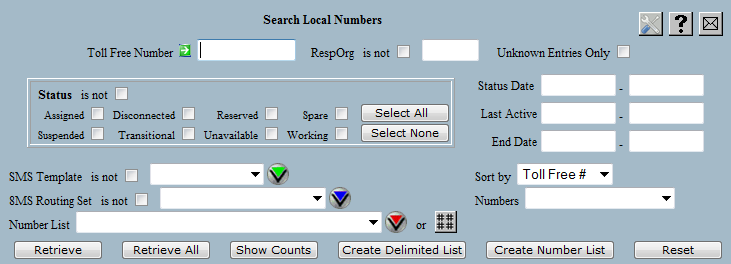
| 8MS User Guide |
Search Local Numbers |
Main Help Page |
This function allows you to search the local toll free number data based on a variety of criteria. The result of the search can be counts of numbers by status, a list of matching toll free numbers, or input to a number list.
In the menu frame, select the Search Local # link located in the Number Admin section of the menu. The screen is divided into two main areas. The top portion allows you to specify the search criteria. This section appears as follows:
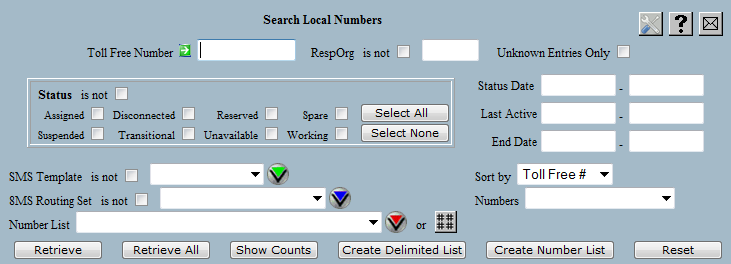
The following is a description of the search criteria:
| Field | Description |
|---|---|
| Toll Free Number |
search for a particular number. The value
can contain the asterisk (*) wildcard to
do a pattern search. For example,
800*****00 will select all the 800
numbers ending in double 0.
|
| RespOrg |
search for numbers belonging to a given RespOrg.
If less than five characters are entered then
this field is treated as a wildcard and the search
looks for any data in which the left part of the
RespOrg matches. The is not checkbox selects
numbers that do not belong to the given RespOrg.
|
| Unknown Entries Only |
a checkbox that can be used to retrieve only
the unknown numbers. This can be used, for example,
to find the subset of unowned numbers from a larger set.
The Unknown Entries Only checkbox can also be used to
find numbers that belong to an SMS Template but are not in 8MS.
To use this feature, you must have an SMS/800 WRS login associated with your 8MS company. Contact the 8MS Support Team for assistance in configuring this. |
| Status | search for numbers whose status matches any of the selected values. The Select All and Select None buttons are provided for quick selection. The is not checkbox selects numbers whose status is not any of those selected. |
| Status Date | search for numbers whose status date falls within the given date range. Either value may be omitted to select numbers with status dates after or before a given value. |
| Last Active |
search for numbers whose last active date falls
within the given date range. Either value may
be omitted to select numbers with end dates
after or before a given value.
|
| End Date | search for numbers whose end date falls within the given date range. End dates are set for RESERVED and TRANSITIONAL numbers, and indicate the day on which the number will return to SPARE. Either value may be omitted to select numbers with end dates after or before a given value. |
| SMS Template | search for numbers in the given SMS Template. The is not checkbox selects numbers not in the given SMS Template. |
| 8MS Routing Set | search for numbers in the given 8MS Routing Set. The is not checkbox selects numbers not in the given 8MS Routing Set. |
| Number List | restrict the search to only those numbers in the given list. If any numbers in the list do not exist in the 8MS database, they are shown as unknown. |

|
restrict the search to only those numbers specified in the Dynamic List of Numbers popup associated with this button. See the Dynamic List of Numbers section of Choice Lists for details on this button and how to use it. |
Selecting a Number List will clear out the Dynamic List of Numbers; setting numbers in the Dynamic List of Numbers popup will clear out the selected Number List.
These criteria can be combined to form more complex queries. Some examples might be:
 retrieves all numbers matching the search criteria.
The numbers are displayed in groups, one page at a time.
If multiple pages result, hyperlinks are displayed for navigating between pages.
retrieves all numbers matching the search criteria.
The numbers are displayed in groups, one page at a time.
If multiple pages result, hyperlinks are displayed for navigating between pages.
 retrieves and displays all numbers matching the search criteria.
The resulting numbers are not grouped into pages.
If many numbers are selected by the given criteria, this may take some time.
retrieves and displays all numbers matching the search criteria.
The resulting numbers are not grouped into pages.
If many numbers are selected by the given criteria, this may take some time.
The Retrieve and the Retrieve All results appear in the lower frame as shown in the following:
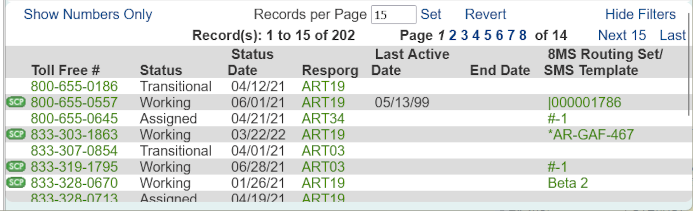
When records are displayed using either Retrieve or Retrieve All, the Sort By drop-down is used to control the order of the results. By default, results are ordered by toll free number.
 finds the numbers matching the search criteria and displays the
totals for each number status.
This will not display any toll free numbers; the lower frame will be cleared.
The results are displayed as shown in the following:
finds the numbers matching the search criteria and displays the
totals for each number status.
This will not display any toll free numbers; the lower frame will be cleared.
The results are displayed as shown in the following:

When Show Counts is used in conjunction with a number list, the count of unknown numbers is always shown. If the Unknown Entries Only checkbox is checked, the count will be of the unknown numbers only.
The links and text field shown at the top of this result list are common features of all Search screens. Details on these links is discussed in the Data Lists section of the user guide.
Depending on your user permissions and preferences, you may notice that certain fields are highlighted in various ways. A highlighted field that is a normal hyperlink is a Shortcut to a particular function for this data item. A highlighted field with an unusual appearance is a menu containing a set of Shortcuts related to this data item. See Shortcuts for details.
 .
Clicking on this image will produce a popup containing the latest
SCP status information for this particular toll-free number's record.
For more information, see
SCP Status.
.
Clicking on this image will produce a popup containing the latest
SCP status information for this particular toll-free number's record.
For more information, see
SCP Status.
 retrieves all numbers matching the search criteria. Instead of displaying results in the
bottom frame, a popup is produced containing the retrieved data in a comma-separated format.
The popup is depicted below:
retrieves all numbers matching the search criteria. Instead of displaying results in the
bottom frame, a popup is produced containing the retrieved data in a comma-separated format.
The popup is depicted below:
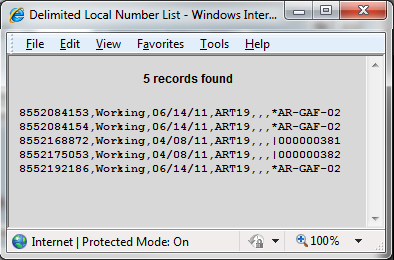
This format, useful for import into a spreadsheet for example, is also supported by Search Local Records, Search Local Carrier Express and Activity Log.
 allows the results of the search to be placed into a number list instead of being
displayed.
Information about the list to be created, such as the list name, is specified on a popup window.
See Number List Popup for more information.
allows the results of the search to be placed into a number list instead of being
displayed.
Information about the list to be created, such as the list name, is specified on a popup window.
See Number List Popup for more information.
When used in conjunction with a number list, Create Number List will build a list of the known numbers, unless the Unknown Entries Only checkbox is checked. In this case, the list will contain only the unknown numbers.
It is also possible to quickly create a dynamic list of numbers (rather than a named Number List) that can be pasted into an 8MS Numbers text area for a batch or into any other application on your computer. As noted above, selecting either Retrieve or Retrieve All will show a list of numbers and associated detail in the lower frame. In the upper left of the lower frame is a checkbox labeled Numbers Only. Selecting this checkbox will change the lower frame from a list of detail with a Number History link on each number to a simple, text-only list of numbers. This allows the set of numbers found to be easily selected, copied and then pasted wherever you wish.