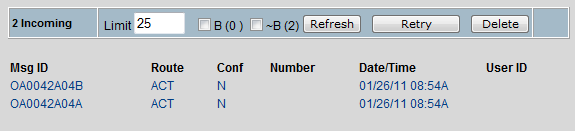
| 8MS User Guide |
Carrier Express Message Status |
Main Help Page |
This screen allows you to view the status of the current incoming and outgoing Carrier Express messages in the 8MS application. You can also delete or retry individual or sets of messages.
In the menu frame, select the CarExp Msg Status link located in the Tools section of the menu. The screen is divided into three sections: Incoming Messages, Outgoing Messages and a message detail display area.
The following is the Incoming Messages portion of the screen:
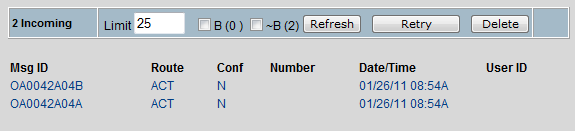
The following is the outgoing messages portion of the screen:
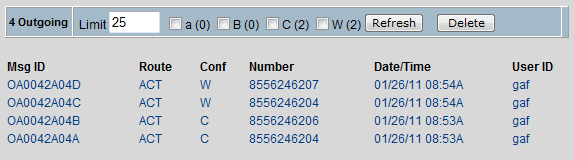
The following fields and buttons apply to both the incoming and outgoing message portions of the screen:
The
 button will re-access the database to update the list of messages.
button will re-access the database to update the list of messages.
The
 button will try to resend one or more messages. If any of the status checkboxes have been
checked, all messages matching the specified status values will be resent, otherwise the
currently selected message (if there is one) will be resent.
button will try to resend one or more messages. If any of the status checkboxes have been
checked, all messages matching the specified status values will be resent, otherwise the
currently selected message (if there is one) will be resent.
The
 button will delete one or more messages. If any of the status checkboxes
have been checked, all messages matching the specified status values
will be deleted, otherwise the currently selected message (if there is one)
will be deleted.
button will delete one or more messages. If any of the status checkboxes
have been checked, all messages matching the specified status values
will be deleted, otherwise the currently selected message (if there is one)
will be deleted.
The
Message Limit field controls the number of messages displayed in
the list. By default, it is populated with the number specified in
the Parameter Administration: Miscellaneous screen.
You can modify the number on this screen by
typing in the field provided and selecting the
 button.
button.
To display the detail of either an incoming message or an outgoing message, click anywhere on the message. The detail will be displayed as shown in the following:
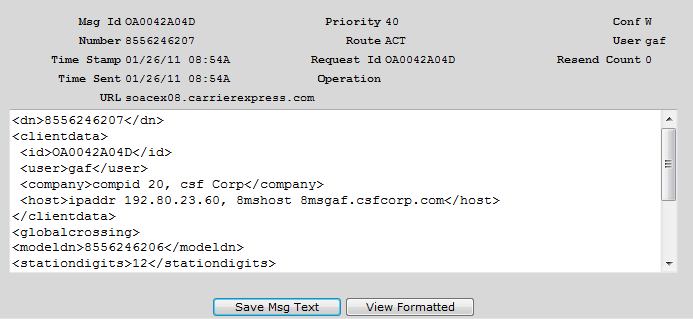
You
can edit an incoming or outgoing API message by typing in the text field
provided in the detail. The
 button will save any changes you have made.
button will save any changes you have made.