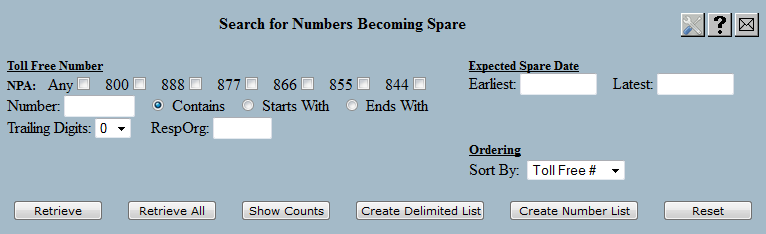
| 8MS User Guide |
Spare # Forecast |
Main Help Page |
This function uses the SMS/800 History database to determine what numbers will be coming spare in the near future. Users may search within a single NPA or across multiple NPAs. SMS/800 wildcard patterns (using * and &) may be entered in the toll-free number field as well as alphabetic characters. A date range may be provided that limits the search to numbers which will become spare within the specified date range.
The search algorithm for this function uses a dictionary of properly spelled words to provide only validly spelled words, if desired. Up to two digits may be added on to the number in an attempt to spell longer words.
Note that the 8MS database is updated from the SMS/800 History database once per day. Therefore, making the same query multiple times per day will always yield the same results.
In the menu frame, select the Spare # Forecast link located in the Number Admin section of the menu. The screen is divided into two main areas. The top portion allows you to specify the search criteria. This section appears as follows:
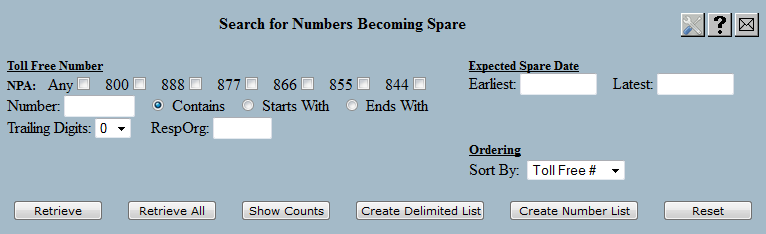
The following is a description of the search criteria:
| Field | Description |
|---|---|
| NPA | These checkboxes allows you to limit the search to only the selected NPAs. Selecting the Any checkbox or leaving all checkboxes unselected will search all NPAs. |
| Earliest/Latest | The Expected Spare Date fields allow you to limit the search to numbers whose spare date falls within the date range specified in the Earliest and Latest date fields. The format of these two fields is MM/DD/YY. Either value may be omitted to select numbers with spare dates after or before a given date. |
| Number | allows you to search for a particular toll-free number or word appearing in a toll-free number. This field may contain 7 digits to specify a particular number, it may contain the SMS/800 wildcard characters (* and &) to do a pattern search, and it may contain letters of the alphabet to search for numbers containing particular spelled words. This field may be 0 to 7 characters; fully-qualified numbers do not need to be entered. The NPA is never entered in this field. |
| Contains | Selecting this radio button indicates that a spelled word may appear anywhere in the number. |
| Starts With | Selecting this radio button indicates that a spelled word must appear at the start of the number (immediately following the NPA). |
| Ends With | Selecting this radio button indicates that a spelled word must appear at the end of the number. |
| Trailing Digits | This drop-down list allows up to two additional digits to be added onto the toll-free number. These digits (which are ignored during dialing) will allow longer words to be spelled during the search. |
| RespOrg | allows you to find toll-free numbers that are currently owned by the specified RespOrg. The RespOrg field does not have to be fully specified; a partial spelling of the RespOrg may be entered. Any RespOrgs matching the partial RespOrg will be returned. For example, to find toll-free numbers owned by any of the ART** RespOrgs, you could provide a RespOrg of ART. |
Once the search criteria have been specified, the search is initiated with one of the following buttons:
 retrieves all numbers matching the search criteria.
The numbers are displayed in groups, one page at a time.
If multiple pages result, hyperlinks are displayed for navigating between pages.
retrieves all numbers matching the search criteria.
The numbers are displayed in groups, one page at a time.
If multiple pages result, hyperlinks are displayed for navigating between pages.
 retrieves and displays all numbers matching the search criteria.
The resulting numbers are not grouped into pages.
If many numbers are selected by the given criteria, this may take some time.
retrieves and displays all numbers matching the search criteria.
The resulting numbers are not grouped into pages.
If many numbers are selected by the given criteria, this may take some time.
The Retrieve and the Retrieve All results appear in the lower frame as shown in the following:
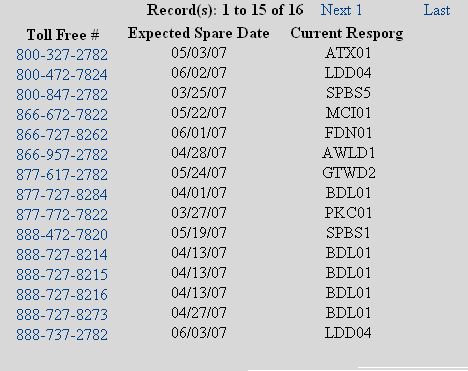
When records are display using either Retrieve or Retrieve All, the Sort By drop-down is used to control the order of the results. By default, results are ordered by toll free number. They may also be ordered by RespOrg or Spare Date.
 finds the numbers matching the search criteria and displays the
totals for each toll-free NPA.
This will not display any toll free numbers; the lower frame will be cleared.
The results are displayed as shown in the following:
finds the numbers matching the search criteria and displays the
totals for each toll-free NPA.
This will not display any toll free numbers; the lower frame will be cleared.
The results are displayed as shown in the following:

The links and text field shown at the top of this result list are common features of all Search screens. Details on these links is discussed in the Data Lists section of the user guide.
Depending on your user permissions and preferences, you may notice that certain fields are highlighted in various ways. A highlighted field that is a normal hyperlink is a Shortcut to a particular function for this data item. A highlighted field with an unusual appearance is a menu containing a set of Shortcuts related to this data item. See Shortcuts for details.
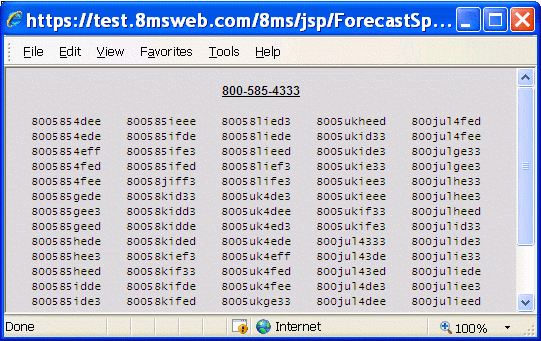
 retrieves all numbers matching the search criteria. Instead of displaying results in the
bottom frame, a popup is produced containing the retrieved data in a comma-separated format.
This popup is depicted below:
retrieves all numbers matching the search criteria. Instead of displaying results in the
bottom frame, a popup is produced containing the retrieved data in a comma-separated format.
This popup is depicted below:
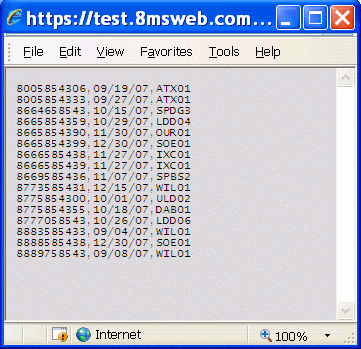
This format, useful for import into a spreadsheet for example, is also supported by Search Local Records and Activity Log.
 allows the results of the search to be placed into a number list instead of being
displayed.
Information about the list to be created, such as the list name, is specified on a popup window.
See Number List Popup for more information.
allows the results of the search to be placed into a number list instead of being
displayed.
Information about the list to be created, such as the list name, is specified on a popup window.
See Number List Popup for more information.
 puts the search screen back to it's original state, as if you had
just selected the Spare # Forecast link. The count and results
sections will not be cleared so that you may still view your last search
results.
puts the search screen back to it's original state, as if you had
just selected the Spare # Forecast link. The count and results
sections will not be cleared so that you may still view your last search
results.
There are preferences that may be set to change the behavior of this screen. Refer to Customizing 8MS for how to set User and Company Preferences and see Spare # Forecast Preferences for details on customizing this screen.