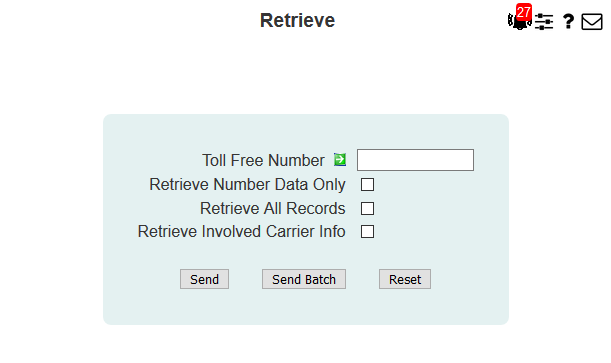
| 8MS User Guide |
Retrieve |
Main Help Page |
This function allows you retrieve SMS/800 data for a toll free number and store it in the 8MS database. You are also able to retrieve SMS/800 data for a list of numbers (see Batch Retrieve below). This function is generally not needed, but may be sometimes be used to synchronize the 8MS and SMS/800 databases.
In the menu frame, select the Retrieve link located in the Number Admin section of the menu. The following will appear in the workspace frame:
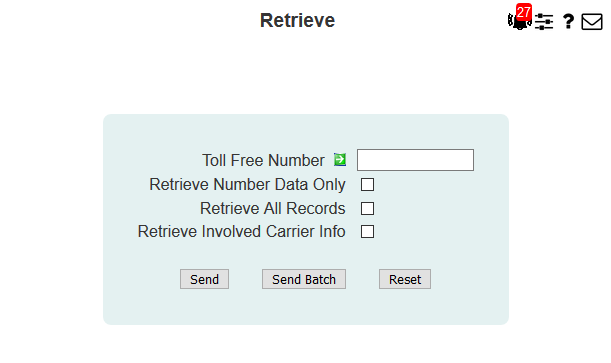
Specify the number to be retrieved in the Toll Free Number field. The format of the number is 10 digits with or without the dashes (for example: 8005551212 or 800-555-1212).
Select the Retrieve Number Data Only checkbox if you want to retrieve only number data from SMS/800. If this box is NOT selected, customer record information will also be retrieved.
Select the Retrieve All Records checkbox if you want to force all customer records to be retrieved. An 8MS system parameter may be set to not retrieve OLD records, for example. This checkbox overrides the parameter. Note that Retrieve All Records turns off Retrieve Number Data Only, and vice versa.
Select the Retrieve Involved Carrier Info checkbox if you want to view records for a number which you do not own but for which you are a carrier. You may only retrieve that part of the routing that involves yourself as a carrier; no other routing data may be retrieved.
Select the  button.
A message will appear in the response frame indicating the status of the request.
button.
A message will appear in the response frame indicating the status of the request.
This function allows you retrieve data from SMS/800 for a list of toll free numbers. The values of the Retrieve Number Data Only and Retrieve All Records checkboxes will be honored by the batch job.
Select the  button.
The Batch Popup will appear.
See Batches in the
Common Features section
for details on the Batch Popup.
button.
The Batch Popup will appear.
See Batches in the
Common Features section
for details on the Batch Popup.