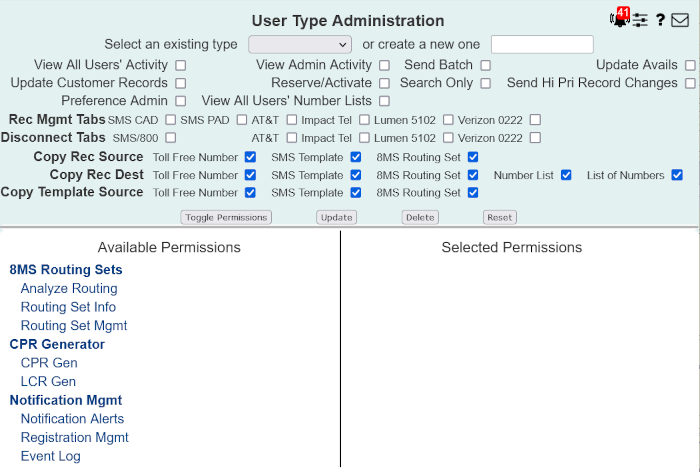
| 8MS User Guide |
User Type Administration |
Main Help Page |
This function allows you to view or modify existing user types and to define new ones. The user type controls which 8MS tasks a user is permitted access to. It will define the menu items that appear in the 8MS menu on the left. Each user in the system is assigned a user type on the Users screen.
In the menu frame, select the User Types link located in the System Admin section of the menu. The following will appear on the screen:
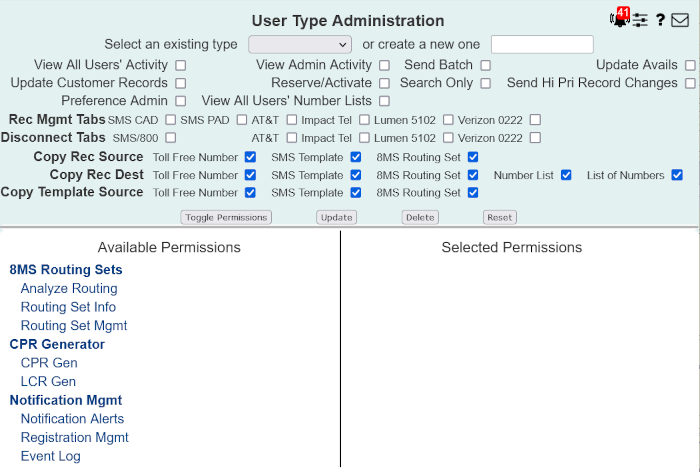
Enter the User Type:
To enter an existing one, select the type from the Select an existing type drop-down list. The fields will populate with the existing information for that user type.
To add a new user type, enter the type in the or enter a new one text field.
Each function in the system is represented by an entry in the Available Permissions or Selected Permissions column. A function listed in the Selected Permissions column is turned on for the current type; a function listed in the Available Permissions is turned off for the current type. Clicking on a function moves it from one side to the other (i.e., turns the function on or off). Clicking on a menu section heading (e.g., Number Admin) moves all of the functions in the section.
Also provided are checkboxes for the following:
View All Users' Activities: If checked, this allows users of this type to view all users' activities in the Activity Log. An edit field will be provided in the Activity Log to filter by user ID.
View Admin Activity: If checked, this allows users of this type to see both admin and SMS/800 activities in the Activity Log. A View SMS Only checkbox will be provided in the Activity Log interface to filter out the admin messages.
Send Hi Pri Record Changes: SMS/800 allows each customer a limited number of changes to be tagged as high priority and places those changes at the top of the processing queue. If checked, a High Priority checkbox is shown on the Record Management and Copy Record screens to allow a user to send one or more record changes as high priority. When the limit of high priority changes is reached at SMS/800, the high priority flag is ignored even if it is check on 8MS.
Update Customer Records: If checked, this allows users of this type to send Record updates to SMS/800. The Send button will be provided to allow changes to be sent to SMS/800. Otherwise read-only access is provided to on the Record Management screen.
Send Batch: If checked, this allows users of this type to send batch operations. The Send Batch button appear on appropriate screens to allow batch jobs to be sent generated.
Reserve/Activate: If checked, this allows users of this type to immediately activate numbers when they are reserved. A checkbox labeled Activate will appear on the Search/Reserve screen. If this checkbox is checked, the Reserve Batch popup will contain additional fields to select a source record and destination date/time.
Search Only: If checked, users may not reserve numbers on the Search/Reserve screen but they may search for numbers. The Reserve and Batch Reserve buttons are not shown when this checkbox is checked.
Update Avails: If checked, the Query screen provides an additional checkbox labeled Update 800ForAll Availables.
Record Mgmt Tabs: Each carrier to be supported in Carrier Express has a screen accessible through a tab on the Record Management screen. Access to the screen is granted by selecting the appropriate checkbox. When a checkbox is not checked then access is not granted. If a carrier is not currently supported by 8MS then the checkbox is greyed out and cannot be selected. If a carrier is supported but access is not granted (because the checkbox is not selected) then the tab will appear on the Record Management screen but will be greyed out.
Disconnect Tabs: Each carrier to be supported in Carrier Express has a screen accessible through a tab on the Disconnect screen. Access to the screen is granted by selecting the appropriate checkbox. When a checkbox is not checked then access is not granted. If a carrier is not currently supported by 8MS then the checkbox is greyed out and cannot be selected. If a carrier is supported but access is not granted (because the checkbox is not selected) then the tab will appear on the Disconnect screen but will be greyed out.
Copy Rec Source: Indicate what sources should be available on the Copy Record screen.
Copy Rec Dest: Indicate what destinations should be available on the Copy Record screen.
Template Copy Source: Indicate what sources should be available on the Copy SMS Template screen.
Selecting
the  buttons will toggle the selection of all the functions on the screen (i.e.,
the contents of the Available and Selected Permissions columns
will be swapped).
buttons will toggle the selection of all the functions on the screen (i.e.,
the contents of the Available and Selected Permissions columns
will be swapped).
To
save changes or to save a user type, select the  button.
button.
To
delete a user type, select the  button.
button.