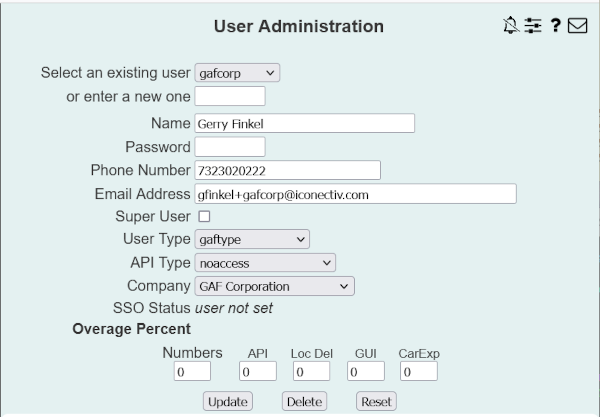
| 8MS User Guide |
User Administration |
Main Help Page |
This function allows you to view, update or add users.
In the menu frame, select the Users link located in the System Admin section of the menu. The following will appear on the screen:
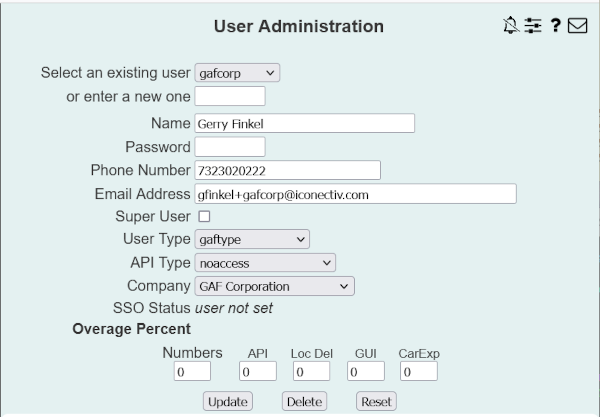
Enter the User ID:
Following is an explanation of all remaining fields on the screen.
| Field | Description |
|---|---|
| Name | The user's real name. |
| Password | The password for this user. |
| Phone Number | A contact number for this user. |
| Email Address | A valid email address for this user. |
| Super User | Allows a user to log in even if the company is disabled. |
| User Type | The user type for this user. (See User Types for more information.) |
| API Type | The API type for this user. (See API Types for more information.) |
| Company | The company in which this user belongs. (See Company for more information.) |
| SSO Status |
A read-only field that shows the company/user state
for single sign-on (SSO). Possible values, and their
meaning, include:
|
| Overage Percent | This section allows you to modify alert values that are shown in the Usage Count Limits Alert popup. Each of these fields reflects the last alert percentage shown to a user. The values of these fields may be set to any value between 0 and 100 percent, although the most common use of these fields is to reset back to 0 to force alerts to show again to a particular user. See the Limits Alert section of the Usage Counts screen for details on how these values affect the behavior of the system. |
To save changes to an existing user or to create a new user, select the
 button.
button.
To delete a user, select the
 button.
button.
To throw away unsaved changes and view the currently save values for this
user, select the
 button.
button.
With the introduction of single sign-on in 8MS 25.0, there are additional restrictions that did not exist prior to that release. These include
Note that this restriction does not include API users.