
| 8MS User Guide |
Record Management: AT&T |
Main Help Page |
This screen allows you to create a new activation record for a number to be loaded onto the AT&T network or change data on a number.
To access the AT&T tab of Record Management, select the Record Mgmt link located in the Number Admin section of the menu and then select the AT&T tab.
The screen is divided into two main areas:
The top section of the AT&T screen appears as follows:

This section is used for sending a single toll-free number or a batch of numbers to the AT&T carrier. Sending records is discussed below.
The first section of the lower area contains AT&T order, contact information and Activate-specific data. It appears as follows.

The Order and Contact Information section of this screen allows the user to enter their Client Order # and contact information associated with this order. The table below describes the fields for this section.
| Field | Description |
|---|---|
| Contact Name |
The person to contact if AT&T has questions
about this record activation. Its maximum size is 30 characters. If the ContactName User/Company Preference is set then this field will be pre-populated. |
| Contact Phone | The phone number of the contact person. If the ContactPhone User/Company Preference is set then this field will be pre-populated. |
| Client Order # | The AT&T order associated with the number(s) being activated/changed. Its maximum size is 21 characters. |
| Resp Org | The controlling Resp Org of this Toll-Free Number. |
| Payphone Indicator | Indicates whether payphone calls are blocked to this Toll-Free Number. |
| Order Type | The type of service being configured. Currently only a single service type is available, so this may not be changedIPTF360. |
The next section provides the ability to use an AT&T Profile to replace the set of common and activation data.

| Field | Description |
|---|---|
| Profile | The profile to use in your Activate or Change action. |
Below the Profile and Account Type is the administrative and routing data common between Activate and Change actions. This section appears as shown below.

| Field | Description |
|---|---|
| Enterprise ID | The Ericcson Account Number for this Toll-Free Number. |
| Account Type | The account type is associated with a profile and may not be modified. When provisioning Toll-Free Numbers, if a profile is not selected, the account type is not provisioned. |
| MCN | The AT&T Master Customer Number for this Toll-Free Number. |
| LSO | The Local Serving Office for this Toll-Free Number. |
| APN | The Action Point Number for this Toll-Free Number. |
| RAO | The Revenue Accounting Office for this Toll-Free Number. |
| Routing Number | The routing number for this Toll-Free Number. |
| Group Size | The group size for this Toll-Free Number. |
Below the Common Administrative and Routing Data section are the tabs that define the actions that may be performed on a number in AT&T. Selecting a tab defines the action that you will perform and shows the fields that may be set for that action.
Use the Activate tab when activating a new number that has not yet been loaded onto the AT&T network. The Activate portion of this screen appears as shown below.
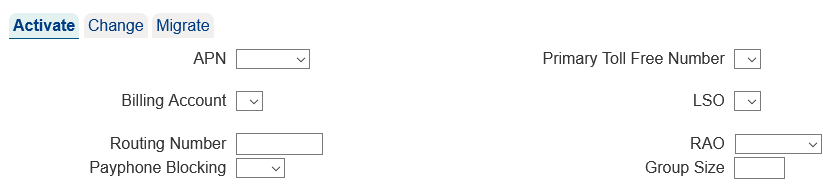
The table below describes the fields for this tab.
| Field | Description |
|---|---|
| FQDN | The fully-qualified domain name for this Toll-Free Number. |
| Distribution Group |
The distribution group for this Toll-Free Number.
Only one of FQDN and Distribution Group
may be populated.
|
| Billing Type |
The billing type is related to the RAO. Options include
|
| TF Service Type |
The toll-free service type for this Toll-Free Number. Options include
|
| Intelligent IVR | Indicates whether this Toll-Free Number subscribes to the Intelligent IVR service. |
| Hybrid | This should only be set for custom orders at AT&T's direction. |
| Call Recording | Indicates whether this Toll-Free Number subscribes to the Call Recording service. |
| Caller Verify | Indicates whether this Toll-Free Number subscribes to the Caller Verification service. |
| Small Business | Indicates if this Toll-Free Number is a Small Business Markets Toll-Free Offer number. |
| Skyvera | A special feature offer that allows for connection to various custom cloud solutions. |
| Edge | Indicates whether this Toll-Free Number is part of the Ericsson Edge System. |
Use the Change tab when modifying information on a number that has already been loaded onto the AT&T network.
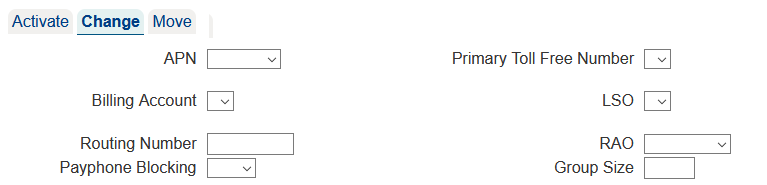
The table below describes the fields for this tab.
| Field | Description |
|---|---|
| Change Type |
The set of fields being modified for this change action.
Each option indicates which field(s) should be
changed at AT&T. Possible values include
All change fields are initially set to read-only. Selecting
the Change Type causes the appropriate fields to
be editable or non-editable.
If the Change Type is modified after entering values in one or more fields, any fields not in the specified change type are cleared out. |
| Resp Org | The controlling Resp Org for this Toll-Free Number. |
| Distribution Group | The distribution group for this Toll-Free Number. |
| Payphone Indicator | Indicates whether payphone calls are blocked to this Toll-Free Number. |
Once the desired information has been specified, the target toll-free number is entered. This is done by entering your number in the Toll Free Number field at the top of the screen.
Select the  button in the non-scrollable area at the top of the screen.
A message will appear in the response frame (the bottom
area of the screen) indicating the status of the request.
button in the non-scrollable area at the top of the screen.
A message will appear in the response frame (the bottom
area of the screen) indicating the status of the request.
This function allows you to activate, change or move multiple numbers on the AT&T network.
Fill in the appropriate fields as discussed above.
However, instead of entering a toll-free number and hitting the
 button,
leave the toll-free number field blank and click the
button,
leave the toll-free number field blank and click the
 button.
The Batch Popup will appear.
See Batches in the
Common Features section
for details on the Batch Popup.
button.
The Batch Popup will appear.
See Batches in the
Common Features section
for details on the Batch Popup.
See Batches in the Common Features section for additional common details on this Batch Popup variation.
The Toll Free Number field under both the Select and
Schedule sections of the top frame can provide a history of the
number entered into the field. Clicking on the
 .
image to the right of the field will produce a popup containing the
change history of the selected number. For more information, see
Number History.
.
image to the right of the field will produce a popup containing the
change history of the selected number. For more information, see
Number History.
There are preferences that may be set to change the behavior of this screen. Refer to Customizing 8MS for how to set User and Company Preferences and see Record Management Preferences for details on customizing this screen.