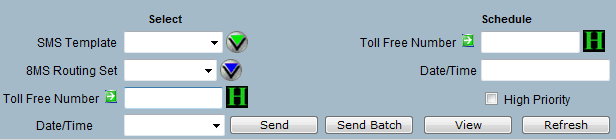
| 8MS User Guide |
Record Management: SMS/800 CAD |
Main Help Page |
This screen allows you to view and update the Customer Administrative Data (CAD) portion of an SMS/800 customer record. Customer records are used by SMS/800 to implement the routing for a toll-free number. In 8MS, this screen is also used to select complex routing (i.e., CPR/LAD information) that will be associated with an SMS/800 record. (For more information on how complex routing is handled in 8MS, see CPR Management.)
To access the SMS/800 CAD tab of Record Management, select the Record Mgmt link located in the Number Admin section of the menu and then select the SMS CAD tab.
The screen is divided into three main areas:
The top section of the SMS/800 CAD screen appears as follows:
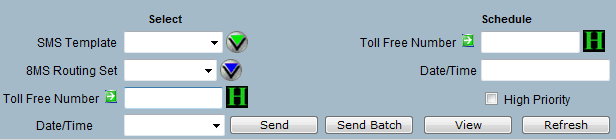
At any point you have the option of populating the CAD from some existing record. The record may be selected either by choosing an SMS Template from the SMS Template list, an 8MS Routing Set from the 8MS Routing Set list, or by entering a toll-free number using the Toll Free Number field. These are the fields located in the left-hand Select column. Alternatively, an item need not be selected, and the CAD information can be entered "from scratch."
If a toll-free number or SMS Template is selected as the source, the Date/Time list will automatically be populated with all records for that number or SMS Template. A record will be automatically selected and the data associated with that record will be displayed in the scrollable lower area. The record selected is chosen in the following order: ACTIVE, SENDING, most recent PENDING, or most recent OLD.
The middle section of the SMS/800 CAD screen appears as follows:

| Field | Description | ||||||||||||
|---|---|---|---|---|---|---|---|---|---|---|---|---|---|
| RespOrg | The RespOrg owning this toll-free number. | ||||||||||||
| Number Status | Shows the status of the toll-free number. Possible values include Reserved, Assigned, Working, and Disconnect. | ||||||||||||
| Schedule Status | Shows the status of the currently selected record for this toll-free number. Possible values include Pending, Sending, Active, Old, Invalid, Disconnect, Must Check, Failed and Hold. | ||||||||||||
| Approval |
Shows the approval indicator of the currently
selected record for this toll-free number. Possible
values include
|
||||||||||||
| Active 8MS Routing Set/SMS Template | Shows the 8MS Routing Set or SMS Template of the Active record for this toll-free number. If the Active record is a CAD record then an 8MS Routing Set will be shown; if the Active record is a PAD record then an SMS Template will be shown. | ||||||||||||
| Schedule 8MS Routing Set/SMS Template | Shows the 8MS Routing Set or SMS Template of the currently selected record for this toll-free number. If the selected record is a CAD record then an 8MS Routing Set will be shown; if the selected record is a PAD record then an SMS Template will be shown. |
As mentioned above, the CAD information is divided into three sections. The first contains number information, and appears as follows:
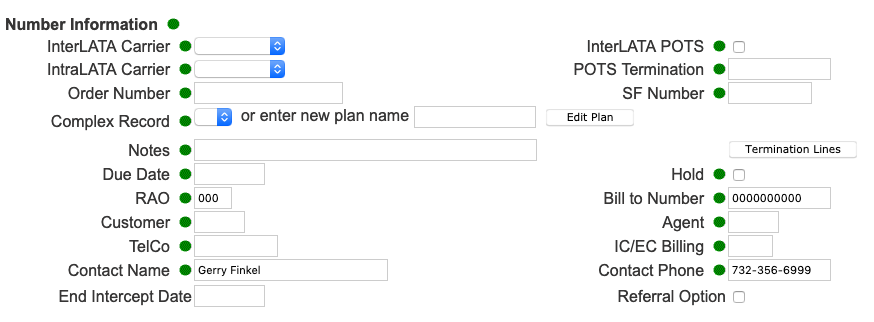
For a description of each of these fields, see Number Information.
The second section contains Service Area information, depicted in the following:
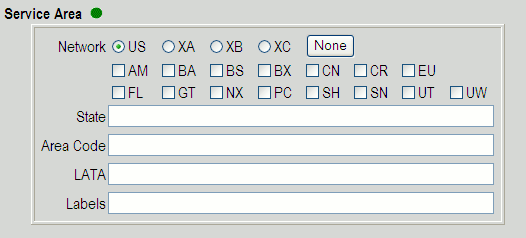
The Service Area defines the region(s) from which a toll-free number will receive calls. You have the option to define the Service Area by Network, State, LATA or Area Code. For a detailed description of each of these fields, see Service Area.
The final section contains the Directory Assistance information. These fields are located at the bottom of the scrollable region as depicted in the following:
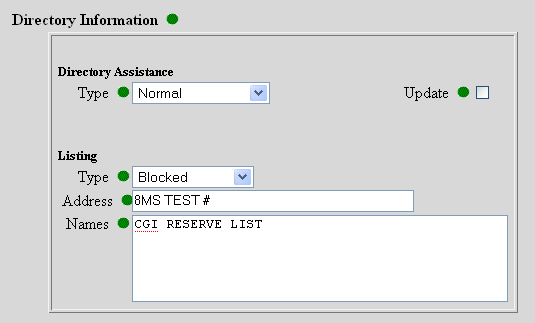
For a detailed description of each of these fields, see Directory Assistance.
Once the desired CAD information has been specified, and (optionally) a CPR selected, the target customer record information is entered. This is done using the Toll Free Number and Date/Time fields in the right-hand Schedule column at the top of the screen.
In the Date/Time field, enter the effective date and time on which the customer record should become active. The format of this field is MM/DD/YY HH:MMa/z, where a is A or P, and z is the time zone. Time zone is optional and is presumed to be Central time if omitted. The time is also optional. If a date is entered without a time, then SMS/800 will schedule the activation sometime on the requested date. The keyword NOW can also be used to activate the record immediately.
Next to the Date/Time field is the High Priority checkbox. This checkbox provides access to the SMS/800 High Priority Update feature. Selecting this option will tell SMS to place this customer record at the front of the SCP queue. Only a small number of these updates can be done each day. After a high priority change is sent, check the Activity Log to see how many such updates remain for the current day.
Select the  button in the non-scrollable area at the top of the screen.
A message will appear in the response frame (the area below the scrollable CAD information)
indicating the status of the request.
button in the non-scrollable area at the top of the screen.
A message will appear in the response frame (the area below the scrollable CAD information)
indicating the status of the request.
This function allows you to change the routing of more than one toll-free number. The routing, service area, and directory information will be sent for the specified date/time for the given set of numbers.
Fill in the CAD information fields as discussed above, and enter a
Scheduled Date/Time as previously described.
However, instead of entering a toll-free number and hitting the
 button,
leave the toll-free number field blank and click the
button,
leave the toll-free number field blank and click the
 button.
The Batch Popup will appear.
See Batches in the
Common Features section
for details on the Batch Popup.
button.
The Batch Popup will appear.
See Batches in the
Common Features section
for details on the Batch Popup.
It is possible that the toll-free number or 8MS Routing Set you are currently viewing
has been modified by another user or by the system.
Select the  button to force the screen to repopulate all data for the currently
selected toll-free number or 8MS Routing Set.
button to force the screen to repopulate all data for the currently
selected toll-free number or 8MS Routing Set.
 .
image to the right of the field will produce a popup containing the
change history of the selected number. For more information, see
Number History.
.
image to the right of the field will produce a popup containing the
change history of the selected number. For more information, see
Number History.
 .
Clicking on this image will produce a popup containing the latest
SCP status information for this particular toll-free number's record.
For more information, see
SCP Status.
.
Clicking on this image will produce a popup containing the latest
SCP status information for this particular toll-free number's record.
For more information, see
SCP Status.
 button.
For a description of the report and its associated popup, see
Toll Free Number/8MS Routing Set Report.
button.
For a description of the report and its associated popup, see
Toll Free Number/8MS Routing Set Report.